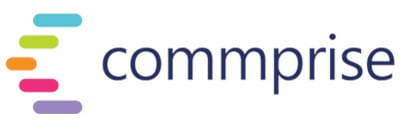When you understand Microsoft Outlook in greater detail, the way you save time and energy. In the beginning, it may seem like you’re just shaving off a few minutes here and there, but it adds up over time as your new productivity hacks become subroutines that you follow without having to think about it.
Tip #1: Set up an Out-of-Office (OOO) Auto-Reply
When you know you’re going to be out of reach to your team members and or partners, you can set Outlook to automatically respond to incoming mail with a curated message that also lets senders know when you’ll be available again. This tip likely won’t come as a surprise to many, given that it’s considered standard business practice in the business world, but its ubiquity across industries is part of what makes this feature so essential. The last thing you want is an email application that complicates this task.
Tip #2: Create an automated email signature
Instead of simply ending your emails with “Sincerely, John Doe,” you can set up a customized signature that shows up at the end of your emails. It can contain your business information, a tag line, a meme—whatever you see fit as your unique signature. Regardless of what you use for your automated signature, you’ll be grateful to no longer have to type one out at the end of every message you write out.
Tip #3: Inset an inline image via email
You can send images in your emails in the form of attachments, but did you know that you can also just paste them in the email between your text? They’re aptly called inline images and you can do more than just images: graphics and memes are also options.
Tip #4: Change the default email font and size
Many times people feel that the default font and size of the text in emails is a bit too small or simply too bland. If you’d like, you can spice things up in Outlook by changing the precise look and feel of your text size and font—even the color, if you’re up for it.
Tip #5: Increase email font size while reading in Outlook
Following this same vein from tip #4, you can also change the font and size used in the text of emails you receive. This way, whether you’re sending or getting the messages, you get to see them the way you want to.
Tip #6: Sync Google and iPhone calendars to Outlook
Instead of having to jump around between multiple platforms to see all your calendars, you can sync them all to Outlook so that all your events and appointments appear in the same place. So even if you use Apple Calendar and a Google Calendar, you can view them all on Outlook.
Tip #7: Set up a distribution list
Rather than sending the same email to multiple people in a group, you can create your own mailing lists in Outlook to distribute emails to. This is great for communicating with your entire team or with a third-party agency you’re working with.
Tip #8: Backup or Copy Your Outlook Mail, Contacts, and Other Data
When you’re trying to clean out your inbox of old emails, you may, on occasion, mistakenly delete important messages you needed to read. With Outlook, such a mishap is easy to recover from when you use its backup capabilities. And you can backup not only emails but also contacts and other important data you may want to hold onto.
Tip #9: Automatically Cc: All Mail You Send
In the event that you need to copy your stakeholders or anyone else in every message you send, Microsoft Outlook has a feature that automatically does so whenever you compose an email. This feature is also useful if you have a separate email address you use as an archive of all your messages, making it incredibly useful for maintaining a reliable digital paper trail.
Tip #10: Increase the Outlook Attachment Size Limit
If you’re just sending plain text or smaller images/graphics through your email, you may not ever need to use this function. But if you need to send high-quality photos, videos, or other types of attachments that have giant file sizes, you can do so by increasing Outlook’s attachment size limit.
On top of the basic email features and more advanced application functions of Microsoft Outlook, there are several noteworthy tips to enhance your business’s workflow efficiency. These tips range from things as simple as using email scheduling and taking advantage of Outlook’s task management capabilities to lesser-known things like rules management and increasing the size limits of your attachments.